Please note that Menu Entry Swapper is not working for some players and the issue needs to be coldfixed.
Currently if you turn ON NPC Tags or Tap-to-Drop you will not be able see Menu Entry Swapper. For some players, turning those features off for now should have the Menu Entry Swapper button visible.
We can’t believe it’s been six whole years since the release of Old School on Mobile. Winter 2017 seems so long ago! But now we’re here, and we’re ready to party. We’re kicking off the festivities with some exciting new updates, as well as a quick run-down of all the awesome features you can already experience on Mobile.
Of course, our biggest announcement is that today the new Mobile UI is live for everyone! Improve your on-the-go adventures with fantastic new features, including Hotkeys.
Check out this video by FullyOSRS, a Mobile veteran. It’s got all you need to know about all things Mobile.
If you can't see the video above, click here to watch.

New Mobile UI and Features
Side Stones | Hotkeys | Popout Panel | New Chat | Menu Entry Swapper | HiScores
Combat & PvM Enhancements
Attack Styles UI | Buff Bar | Cannon HUD | CoX Helper | Enemy Info
Slayer Helper | Stat Boosts
Visual Aids & UI Improvements
Chat Timestamps | Collapsible Minimap | Minimap Zoom | Tile Indicators | Tile Markers | View Distance
Quality of Life Tools
F-Keys on External Keyboards | Fishing Spot Indicators | Ground Item Indicators | Haptic Feedback
Long Tap Delay | Loot Tracker | Ore Respawen Timer | Regeneration Indicator | XP Tracker
Skill Helpers
Agility Helper | Agility Highlights | Blast Furnace Helper | Clue Scroll Helper
Herbiboar Helper | Hunter Trap Timers | Tears of Guthix Timers
NPC and Environment Interactions

Today’s update brings the long-awaited Mobile UI changes. We won’t waste any more time – let’s jump in!
Side Stones
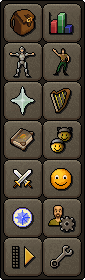
If you can't see the image above, click here.
The first and most obvious change with the new UI sees all your familiar stones on the right-hand side, in two separate columns. The first column contains panels you’ll use in high-intensity gameplay, while the second column holds all the features you use in more laid-back moments.
To prevent misclicks – and give you a bit more room – we’ve added a handy button to collapse and hide the second column, letting you truly focus on the task at hand. When collapsed, the click area of the side panels is wider than in the current UI, for more accurate tapping.
You’ll notice that the Logout button has moved to the top-left corner to make room for the new Collapse button.
Hotkeys
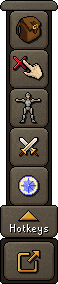
If you can't see the image above, click here.
Most players would have used or at least seen the small 'Function' button on the current UI. While this had some very nifty features, we needed greater flexibility to achieve that parity we keep yapping about.
Instead, we’re using the free space from that button and the old Side Stones on the left-hand side to give you five custom Hotkeys which can be assigned to a vast array of settings and actions. They’re similar to the F-Keys you’ll find on your regular Desktop client, except with more configurable options that allows us to add more features in the future – woohoo!
Hotkeys can be set to open any panel (such as the Inventory) on either side of the screen, but you'll need to enable the “Hotkeys open side panels on the left” option in the Settings menu, first. It’s off by default, as opening these interfaces could cause overlap issues with other elements on the left-hand side.
You can set up to five Hotkeys on this menu and aside from the Side Stone usages, most will work by enabling, disabling or customising the selected feature by either tapping on the button or via a long press (depending on the feature). Here's a full list of features you can assign to Hotkeys:
| Inventory | Combat | Stats | Friends | Tap-to-drop | Cure Poison | Entity Interactions |
| Equipment | Journal | Emotes | Account | Single tap | Quick Prayers | NPC Highlights |
| Prayer Tab | Logout | Music | Ground Items | Tile Highlighting | Run Mode | |
| Spellbook | Settings | Socials | Edit Ground Items | Toggle Run | Special Attack |
If you want to really up your game, you can create entire custom layouts, making it easy to swap between unique interfaces for PvM and Skilling... or any other activity you can imagine! You’ll be able to store up to three loadouts and make edits to the active set of hotkeys. We’ve also added long-tap options to the hotkey button which will let you swap between layouts with ease.
Popout Panel
Current Mobile players will be intimately familiar with the new Popout Panel already! Much like the RuneLite Panel, this nifty inclusion gives you loads of features and options, including XP Tracking, settings for Ground Item Indicators, and all the future additions we plan to make!
Unlike the current placement of the popout panel, which disrupts your use of the Inventory and other right-hand side panels, the new area sits in the bottom left-hand corner.
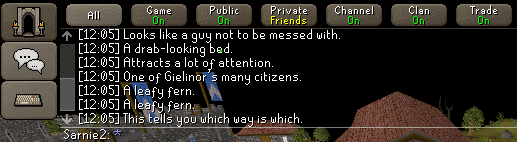
If you can't see the image above, click here.
The entire chat interface can now be collapsed using the brand-new toggle button, meaning you've got more space to play if you're going it solo!
However, some of you might have noticed that the Chat Filters are no longer visible. Instead, to give you more space, you can long tap on the 'Speech Bubble' button to set which chat filter you have active!
We've also replaced the tiny speech bubble with a bigger and easier-to-use keyboard button and to compensate for the horizontal space taken up by the new buttons, the chat area itself has been made slightly narrower.
As for that glaring Report button, we've tucked it into a long-press option on the chat toggle, so it is not as much of a focus as it was before.
Menu Entry Swapper
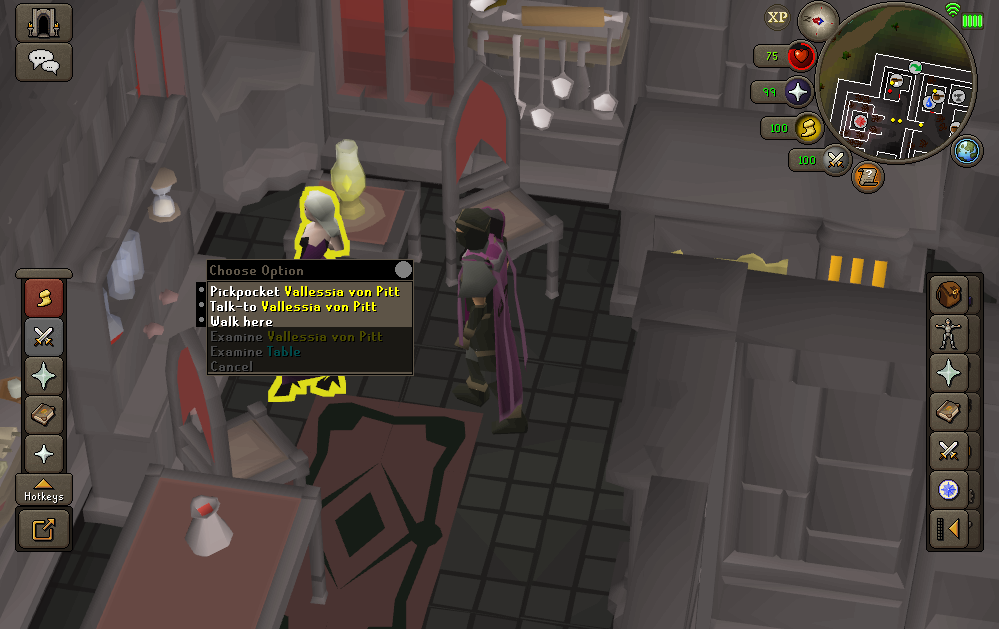
If you can't see the image above, click here.
For those unfamiliar with one of the biggest QoL features in recent years, we're bringing Menu Entry Swapper to Mobile and the Official Client with this update! MES allows you to swap around the default right-click/single-tap options with any other available. So, for example, if you want to start your pickpocketing journey on the citizens of Lumbridge, you can simply swap the default 'Attack' option with the 'Pickpocket' option of the minimenu, allowing you to simply click/tap to pickpocket.
Not only are you able to swap around interactable elements of NPCs and other entities, but you can also remove menu options that aren’t used as much. This includes Examine, Use, Cancel, and more! Plus, you can expand the gap between options to give your fingers a bit more wiggle room.
HiScores
Finally, we know how important the HiScores are for most players, so we're giving you the ability to look up players on the HiScores within the game client! While not as impactful as MES, it'll be important for cross-checking players climbing past you on the Agility Shortcut of Mount Karuulm. This feature will be in the side panel just like the XP Tracker.

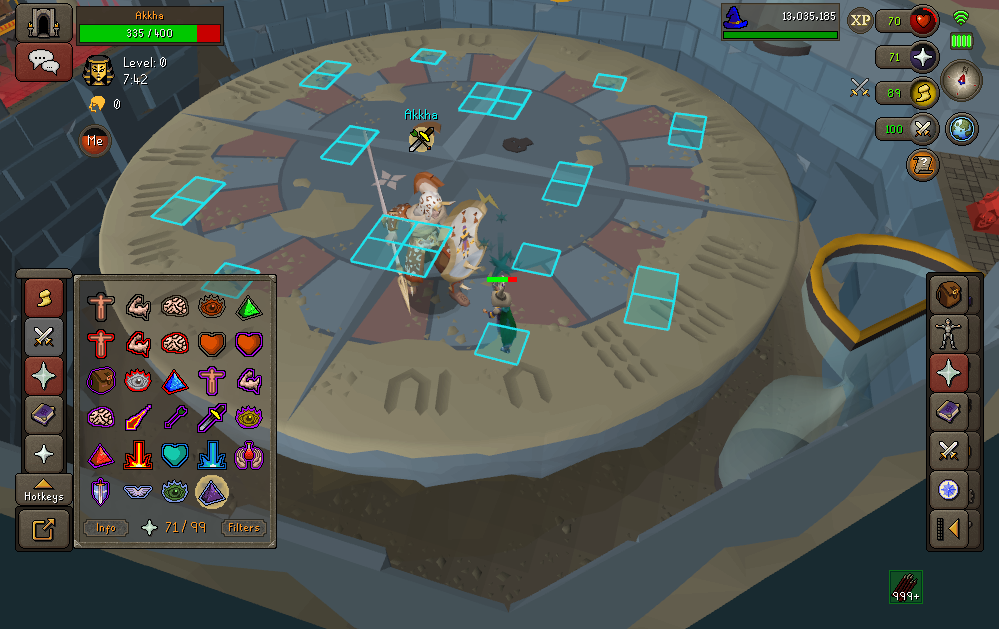
If you can't see the image above, click here.
Hotkeys can save up to three profiles which you can easily switch between using a long-tap on the Hotkeys Button. If you don’t yet know the best set-ups for your Hotkeys, we have a few suggestions:
Big Bosses & Raids
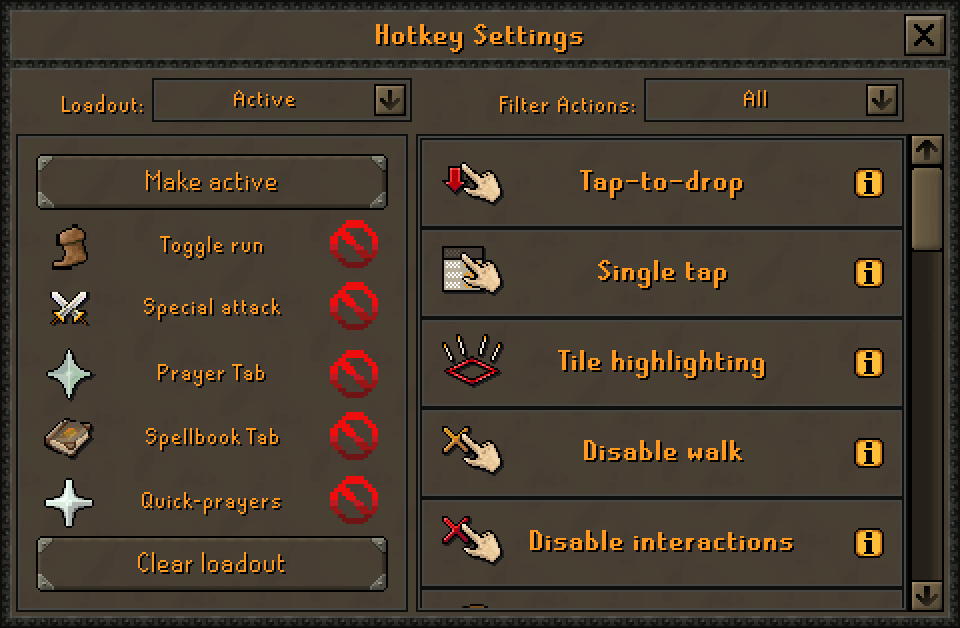
Recommended loadout for Bossing
If you want to take on the toughest enemies in Gielinor, you’ll need as many features as possible at your disposal. While the Prayer and Spellbook menus are obvious choices, for more advanced bossing, Toggle Run and Special Attack are key.
This setup ensures that your Prayer and Spellbook hotkeys are lined up nicely with their right-side counterparts – perfect for training that muscle memory.
| Hotkey #1 | Hotkey #2 | Hotkey #3 | Hotkey #4 | Hotkey #5 |
| Toggle Run | Special Attack | Prayer | Spellbook | Quick Prayers |
Prepared PvM
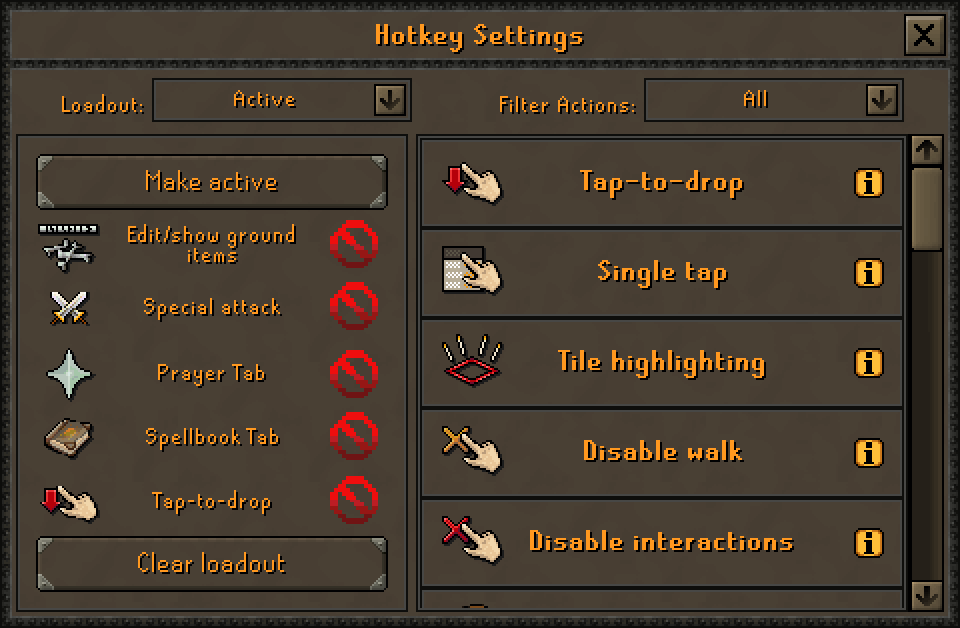
Recommended loadout for PvM
For more chilled-out experiences, Slayer Tasks, and everyday grinds, this layout provides everything you need in one handy package.
Although three of the options mimic the previous layout, you'll also want quick access to turn off reoccurring drops you don't care about, and quickly remove any unwanted drops from your Inventory!
| Hotkey #1 | Hotkey #2 | Hotkey #3 | Hotkey #4 | Hotkey #5 |
| Edit Ground Items | Special Attack | Prayer | Spellbook | Tap to Drop |
Skill 'n Chill
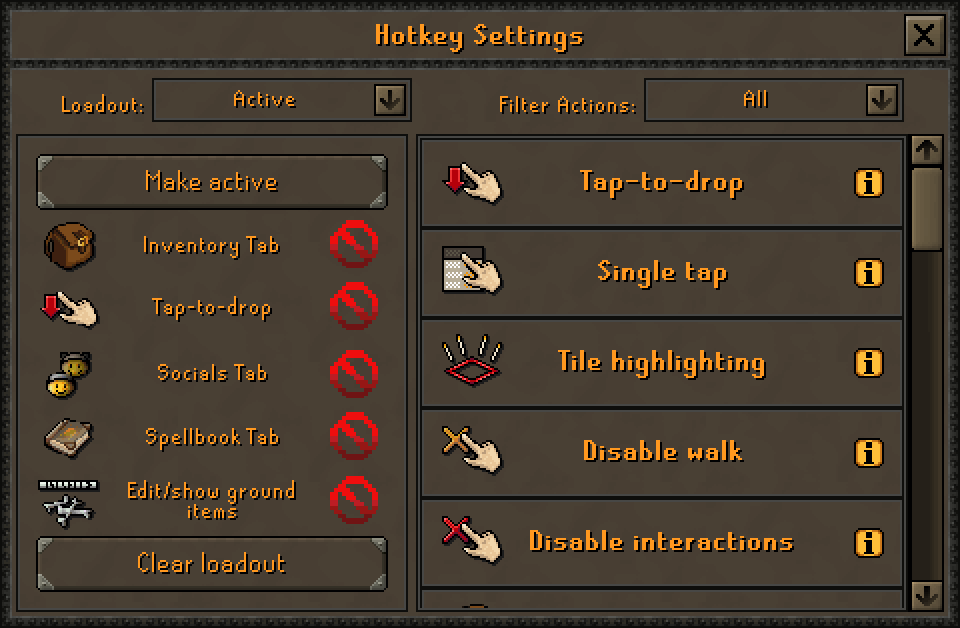
Recommended loadout for Shilling
Aah, nothing like a nice relaxing skilling session, is there? This layout prioritises your Inventory and the Tap to Drop feature. You also have access to Socials for chatting with friends, and your Spellbook so you can get around easily. Finally, we’ve included Edit Ground Items so you can keep your training area nice and tidy.
| Hotkey #1 | Hotkey #2 | Hotkey #3 | Hotkey #4 | Hotkey #5 |
| Inventory | Tap to Drop | Socials | Spellbook | Edit Ground Items |

If you’re new to Mobile, you might have missed out on some of the updates we’ve brought to the client over the years. No worries – here’s a handy list.
Combat & PvM Enhancements
Visual Aids & UI Improvements
Quality of Life Tools
Skill Helpers
NPC and Environment Interactions

Thank you everyone for your patience, we'll be keeping an eye on all the feedback coming in for the Mobile Client over the next few weeks.
Updates to our mobile experience impact nearly every function across the Old School client and achieving a perfect launch is challenging without extensive player feedback over time. We're committed to the long-term success of the mobile Old School client, ensuring a high quality user experience.
Don’t worry – we’re not stopping here, and we’re already planning the next batch of Official Client Features. We hope to update you on them all very soon. In the meantime, fill in the survey below so we can hear directly from you about the latest updates to Mobile and the Official Client.
If you can't see the survey below or are having trouble completing it, click here to take part.

You can also discuss this update on the 2007Scape subreddit, the Steam forums, or the community-led OSRS Discord in the #gameupdate channel. For more info on the above content, check out the official Old School Wiki.
Mods Abe, Abyss, Arcane, Archie, Argo, Ash, Ayiza, BigRig, Blossom, Boko, Bruno, Chilly, Criminal, Crystal, Curse, Daizong, Dylan, Ed, Elena, Enigma, Entropi, Errol, Gecko, Gengis, Gizmo, Goblin, Grub, Halo, Harold, Hend, Hooti, Hornet, Husky, Jalo, Jerv, Keyser, Kieren, Kirby, Kurotou, Leebleh, Lenny, Light, Liron, Lykos, Mack, Manked, Markos, Maylea, Moogle, Morty, Necro, Nin, Nox, Nylu, Other, Philomel, Pumpkin, Redfield, Regent, Rice, Roq, Ry, Saiyan, Sarnie, Shogun, Shroom, Sigma, Skylark, Smithy, Sova, Squid, Starry, Suharun, Surma, Sween, Tide, Titus, TJ, Tsourorf, Tyran, Veda, Vegard, West, & Wolfy
The Old School Team.
