RuneScape Mobile is officially scheduled to launch this afternoon at 16.00 Game Time, June 17th 2021! For those who are stepping into Gielinor for the first time or veteran cape owners looking to play on the go, here is all of the information you will need to get started.
Installing the Game
RuneScape for mobile is available on both on iOS and Android and can be downloaded for free.
Simply navigate to the store pages linked above, download RuneScape… and you’re good to go! It’s as easy as that. If you pre-registered, you’ll be notified when the game is ready to play.
Claiming Registration Rewards
Thanks to your incredible support, all registration rewards have been unlocked!
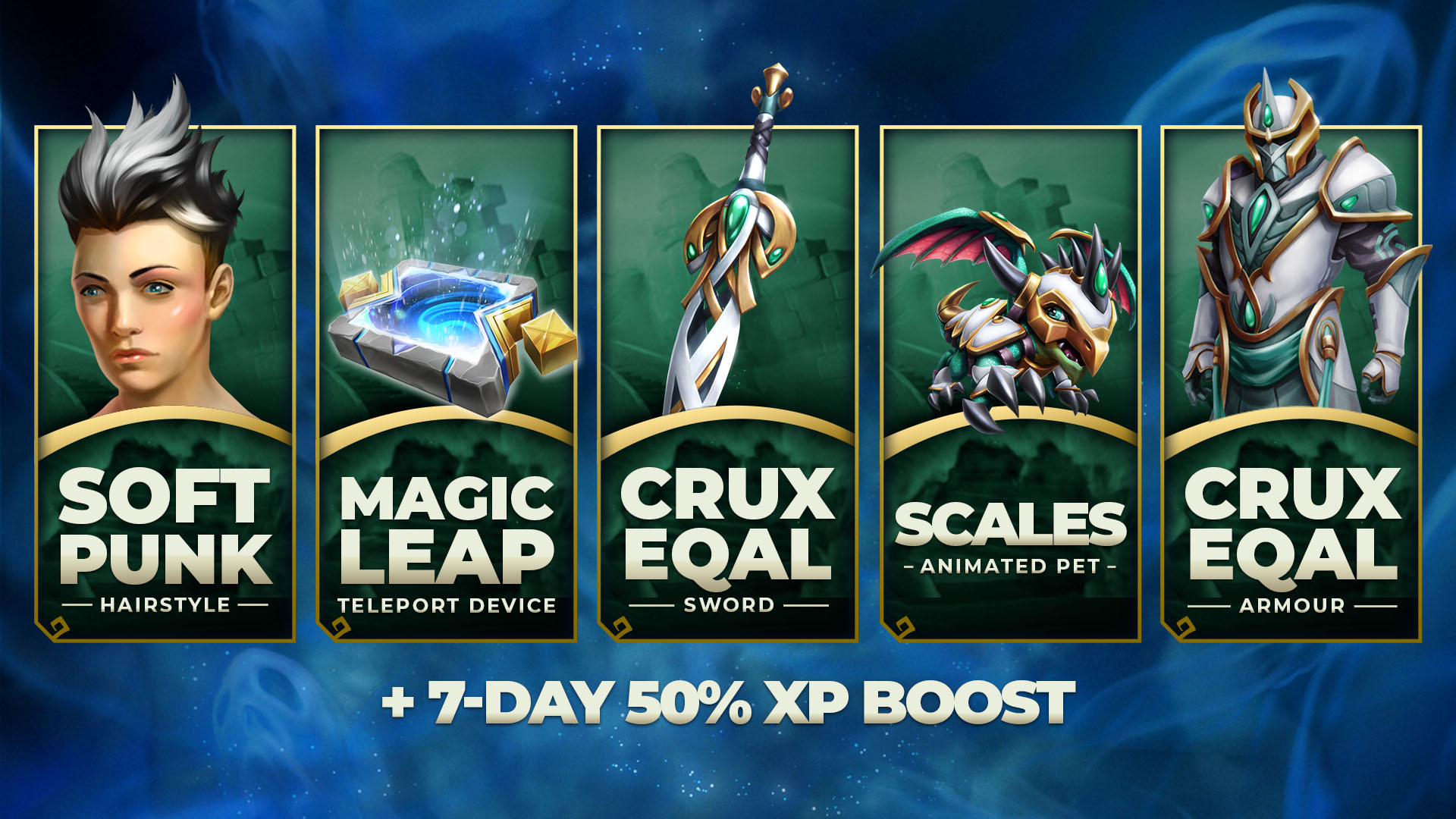
To claim your rewards, you’ll need to log into the game on your mobile device. Keep reading for detailed instructions on finding your rewards on both mobile and desktop.
Your 50% XP Buff has already been activated, and will expire at 00:00 Game Time on June 24th.
How to access your Registration Rewards on Mobile:
- Log in to the game and enter a game world.
- If you haven’t already, you must complete the Davendale tutorial before you can claim your rewards.
- Press the Home button in the top left-hand corner of your screen.
- Press the Mask button on the left-hand side of the Home Screen. This is the second button from the top.
- Your Customisation items can be found in these menus. We recommend setting the filters to ‘owned’ or using the Search Bar to filter out items you don’t have.
- The Softpunk Hairstyle, Crux Eqal Armour and Crux Eqal Sword can be found under ‘Wardrobe’.
- The Magic Leap Teleport Device can be found under ‘Animations -> Teleports’.
- The Scales Animated Pet can be found under ‘Pets -> Companion Pets’.
How to access your Registration Rewards on Desktop:
- Log in to the game and enter a game world.
- Click the Mask Icon on the Options Ribbon.
- This is usually located in the bottom right of your screen.
- Your Customisation items can be found in these menus. We recommend setting the filters to ‘owned’ or using the Search Bar to filter out items you don’t have.
- The Softpunk Hairstyle, Crux Eqal Armour and Crux Eqal Sword can be found under ‘Wardrobe’.
- The Magic Leap Teleport Device can be found under ‘Animations -> Teleports’.
- The Scales Animated Pet can be found under ‘Pets -> Companion Pets’.
Playing the Game
Welcome to Gielinor! Those of you who are new here will be prompted to create an account when you open RuneScape on mobile for the first time. Enter your account details and follow the instructions.
Your story begins in our brand-new mobile tutorial, set in the quiet town of Davendale. You’ll be guided through the mobile controls and learn about basic gameplay, including combat and skilling. You’ll also get to create your character. Once you’re done, you’ll be fighting fit to explore the wonderful world of RuneScape.
Want to learn more? There’s loads of help available for players both old and new! We recommend the Official RuneScape Beginners’ Guide, which gives an overview of the game’s key features.
For information on specific aspects of the game, the RuneScape Wiki is a fantastic resource with details on everything in the world of Gielinor – and best of all, it can be accessed in-game! Just use the /wiki command to bring up the information directly. The wiki’s own guide for new players is another great place to check as well.
To keep up with RuneScape-related news and content, keep an eye on our News Page. Here you’ll find our weekly game updates, which include patch notes and information about what’s going on in the RuneScape community. You’ll also get sneak peeks at new quests, minigames, and other content!
Maximizing FPS And/Or Battery Life
RuneScape on Mobile contains customisable graphics options to help you get the most out of your experience – whether you want to save battery life or improve performance.
You can access the graphics settings through:
- Logged Out / Lobby: Click the Menu Button in the top left, then select Graphics Options
- In-Game: Click the Home button in the top left, then click Settings in the bottom right - then select the Graphics tab.
If you are experiencing FPS issues or want RuneScape to use less battery, we recommend turning on the Power Save Mode as a first step. This should improve FPS performance and battery performance in almost all circumstances.
If you are still not experiencing the desired performance, click the ‘Advanced Options’ box at the bottom of the page. This will give you individual control over a variety of graphical features, and allow you to turn down the quality of these features to improve performance.
If your issues continue to persist, please contact RuneScape Support for further assistance.
Creator Guides
For existing players making the transition from the desktop client, or new players who want to get ahead of the curve, we’ve partnered with some of RuneScape’s top content creators to give you a look at what’s possible on mobile.
- Everything you SHOULD do on Runescape Mobile | ProtoxxGaming
- RS3 Mobile is Finally Coming!? Info & My Top 5 Things to AFK! | Maikeru
- My Top 5 Money Making Methods on RuneScape 3 Mobile | Silenced
- I fought every boss in the game on Runescape Mobile (full review) | The RS Guy
- Runescape 3 Mobile - The best mobile MMO? | Josh Strife Hayes
- How GOOD Is PVM on Runescape Mobile? - Trying 3 Levels of Bosses! | Nuzz Nuzz
Join the Community!
RuneScape has an active and thriving community that can be found in all corners of the internet. Here’s where you can join the discussion:
Player Support
If you are having any trouble with installing or playing RuneScape for mobile, our support team are on-hand to assist. The Jagex Support Twitter account can also help, and so can our volunteer community helpers on Discord.
Be sure to check the support FAQ for more information about your issue. There are dedicated sections for installing the game, payments within the game and technical support.
Whether you are an old player or a new face, we hope you are as excited as we are for the launch of RuneScape on mobile. See you in Gielinor!

